
Month: October 2017
Draper Stake Women’s Fireside

2017 RS Dinner and Service
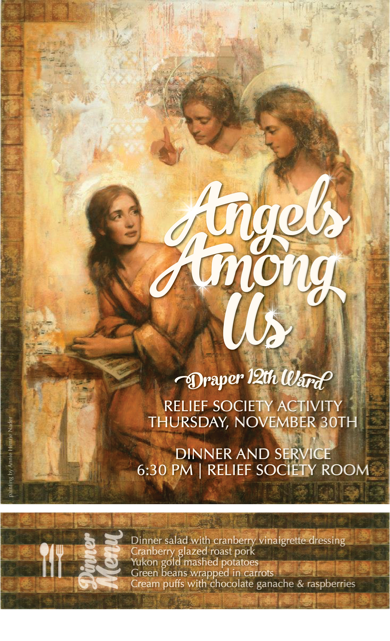
How to Set up an account to request Church Events tickets
The tickets to many of the church events go quickly. Set up an account now to speed up your ticket requests. Here’s how:
- Go to lds.org/events.
- Select and click on the title of any event
- Click on the “Obtain Tickets Here”
- Click on “Buy Tickets”
- Enter 1 ticket and click Continue
- On the shopping cart screen click Continue
- The login page will open. Click “I don’t have a Tickets.com account”
- Enter your email address and create a password
- A payment/billing address will open. Fill it out and submit it
- When the final page opens click “Cancel Order & Exit” at the top of the page.
You’re done! In the future you will just have to enter your user name and password and verify your address when you order tickets.
The church has also published a Video showing how to get event tickets.
Protected: Newsletters and Histories
2017 Fall Festival

How to Download General Conference Talks in the Gospel Library app

There are several ways to download and listen or watch General Conference talks offline. One way is though the Gospel Library app. Here’s how:
- Open the app
- Select General Conference
- Select the conference you want to download
- Select the session of the conference you want to download. If you select the heading of the session, such as “Saturday Morning Session” it will download the entire session. Or, select just the talk you want.
- To download video, select the little orange down arrow in the upper right of the picture.
- To download audio, select the circle with the headphone in it at the bottom of the screen and then select the down arrow on the far left of the options.
- After you have downloaded an item the down arrow symbol changes to a little trashcan icon. Select this to remove the talk from your device.
Create a Playlist of your Favorite Conference Talks
 When you have a conference talk you love and want to be able to easily locate it a great way to do it is to add it to a playlist in the Mormon Chanel app. Here’s how:
When you have a conference talk you love and want to be able to easily locate it a great way to do it is to add it to a playlist in the Mormon Chanel app. Here’s how:- Open the Mormon Chanel app (download it from the app store if you haven’t already)
- Create a playlist or playlists to organize the talks. Select the more option at the bottom of the screen. Select Playlists. Touch the + at the upper right hand of the screen to add a new playlist. Name the playlist.
- Click the Audio or Video icon at the bottom of the screen (the audio is available on the app a few days before the video is available after conference)
- Select the General Conference picture
- Select October 2017
- Select the session you want
- Select the the talk you are interested in
- Click the little square with the up arrow in the upper right hand corner
- Select download from the options that pop up
- This puts the talk into the download folder. You’ll need to move it to the playlist.
- To put the item into your created playlist select the More option then the Downloads option and select the item. Touch the little box with the up arrow again. This time select Add to Playlist. You may need to swipe the options to find it if it’s not showing up – it is the option to the right of the Remove icon. Select the playlist you want to download the item into.
- Important Note: It doesn’t matter if you download the item or add it to the playlist first but remember that downloading and adding to a playlist are two separate functions. If you only add it to the playlist it will not be downloaded for offline listening.
- When you want to listen to the talks open the app, select the More option and then select Playlists.